Troubleshoot K8ssandra Operator
The best place to start when troubleshooting a K8ssandra cluster deployment is its status. The status of a K8ssandra cluster reports useful information about each of its components (CassandraDatacenter, Stargate, Reaper, etc.)
Inspecting the cluster status
The cluster status can be obtained with the following command (executed in the appropriate namespace):
kubectl describe k8c <cluster_name>
Overall status
A K8ssandraCluster status has the following overall structure:
Status:
Conditions: ... # conditions applying to the whole cluster – see below
Decommission Progress: # decommission progress, if a datacenter is being decommissioned – see below
Datacenters: # status of each managed datacenter in this cluster, keyed by name
<datacenter_name>:
Cassandra: ... # status of the datacenter itself (always present)
Reaper: ... # status of Reaper, if deployed in this datacenter, absent otherwise
Stargate: ... # status of Stargate, if deployed in this datacenter, absent otherwise
The Datacenters entry is a map keyed by datacenter name. Each datacenter reports its own status per component:
currently Cassandra, Reaper and Stargate statuses are included.
CassandraDatacenter status
The Cassandra entry of a datacenter status section is provided by cass-operator. The contents of this entry correspond
to the status of the CassandraDatacenter resource, and provide useful information about the Cassandra cluster and its
nodes.
When the datacenter is ready, the status of this entry looks like below:
# Status.Datacenters.<datacenter_name>:
Cassandra:
Cassandra Operator Progress: Ready
Conditions: ...
Node Statuses:
<pod_name>:
<pod_name>:
...
Observed Generation: 1
Quiet Period: 2022-02-28T17:14:16Z
Super User Upserted: 2022-02-28T17:14:11Z
Users Upserted: 2022-02-28T17:14:11Z
Check cass-operator documentation for more information about the CassandraDatacenter resource status, and
especially about all the conditions available, and their meanings.
Reaper status
The Reaper entry of a datacenter status is provided by k8ssandra-operator. The contents of this entry correspond to
the status of the Reaper resource.
When Reaper is being deployed, this entry usually looks like below:
# Status.Datacenters.<datacenter_name>:
Reaper:
Conditions:
Last Transition Time: 2022-02-28T17:20:04Z
Status: False
Type: Ready
Progress: Configuring
Currently, Reaper only supports the Ready condition; it is set to true when Reaper is ready.
The Progress field can have the following values:
Pending: when the controller is waiting for theCassandraDatacenterto become ready.Deploying: when controller is waiting for the Reaper deployment and its associated service to become ready.Configuring: when the Reaper instance is ready for work and is being connected to its target datacenter.Running: when Reaper is up and running.
When Reaper is ready, the status of this entry looks like below:
# Status.Datacenters.<datacenter_name>:
Reaper:
Conditions:
Last Transition Time: 2022-02-28T17:22:35Z
Status: True
Type: Ready
Progress: Running
When Reaper is fully deployed, the Ready condition must be true, and the Progress field must be set to Running.
Stargate status
The Stargate entry of a datacenter status is provided by k8ssandra-operator. The contents of this entry correspond to
the status of the Stargate resource.
When Stargate is being deployed, this entry usually looks like below:
# Status.Datacenters.<datacenter_name>:
Stargate:
Available Replicas: 0
Conditions:
Last Transition Time: 2022-02-28T17:22:42Z
Status: False
Type: Ready
Deployment Refs:
<stargate_deployment_ref>
<stargate_deployment_ref>
...
Progress: Deploying
Ready Replicas: 0
Ready Replicas Ratio: 0/3
Replicas: 3
Updated Replicas: 3
Currently, Stargate only supports the Ready condition; it is set to true when Stargate is ready.
The Progress field can have the following values:
Pending: when the controller is waiting for the datacenter to become ready.Deploying: when the controller is waiting for the Stargate deployment and its associated service to become ready.Running: when Stargate is up and running.
When Stargate is ready, the status of this entry looks like below:
# Status.Datacenters.<datacenter_name>:
Stargate:
Available Replicas: 3
Conditions:
Last Transition Time: 2022-02-28T17:20:01Z
Status: True
Type: Ready
Deployment Refs:
<stargate_deployment_ref>
<stargate_deployment_ref>
...
Progress: Running
Ready Replicas: 3
Ready Replicas Ratio: 3/3
Replicas: 3
Service Ref: <service_ref>
Updated Replicas: 3
When Stargate is fully deployed, the Ready condition must be true, and the Progress field must be set to Running.
Available K8ssandraCluster conditions
Currently, the only condition supported at K8ssandraCluster level is CassandraInitialized: it is set to true when the
Cassandra cluster (that is, the Cassandra nodes without taking into account other components, such as Stargate or
Reaper) becomes ready for the first time. During the lifetime of that Cassandra cluster, datacenters may have their
readiness condition change back and forth. Once set, this condition however does not change. This condition is mainly
intended for internal use.
Decommission Progress
The field Decommission Progress is only set when there is an ongoing datacenter decommission. When non-empty, it can
have the following values:
UpdatingReplication: in this phase, keyspace replications are being updated to reflect the datacenter decommission.Decommissioning: this phase is carried out by cass-operator and corresponds to the actual datacenter decommission.
Check quotas
In some cases, pods can become “unhealthy” and the root cause may be an insufficient quota. You can check quotas in the cloud provider’s UI. For example, in the Google Cloud Platform (GCP) console, check for any unhealthy pods in your GKE project. Then in the IAM & Admin section of the GCP console, navigate to Quotas. Look for any reported issues with backend services:
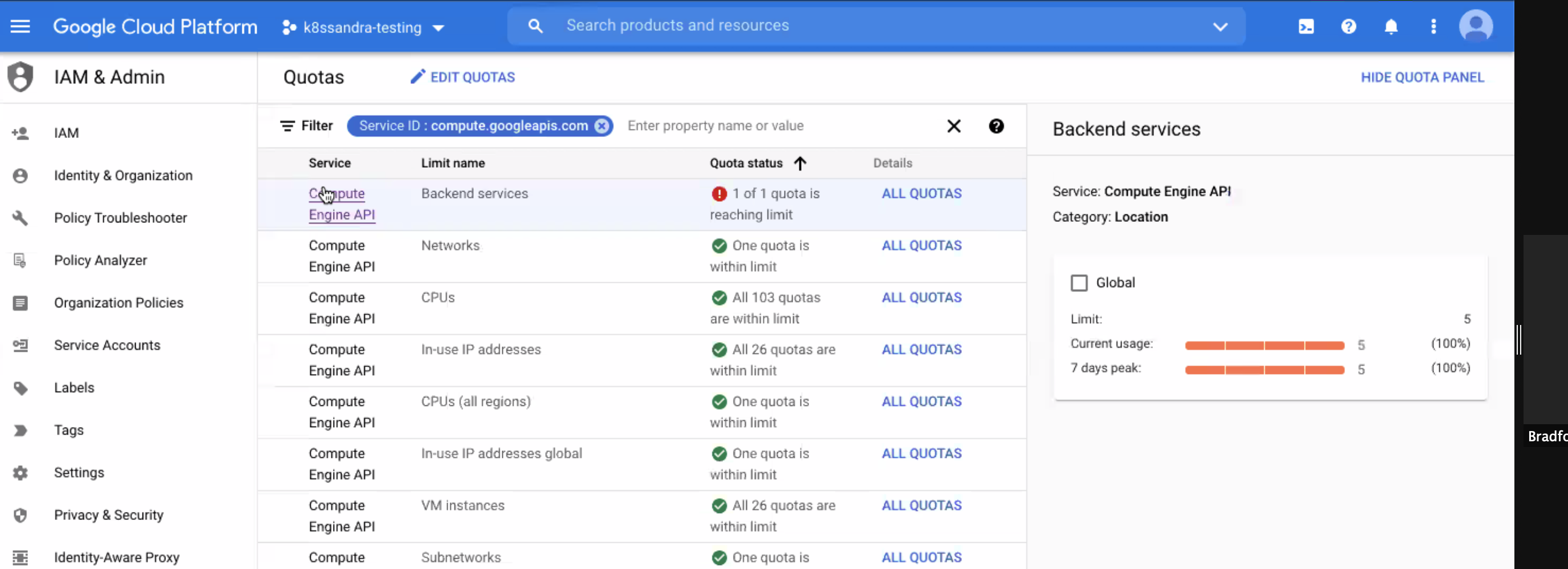
From the GCP > IAM & Admin > Quotas display:
- Select the row for the service name that is reporting a quota issue
- Click All Quotas from the Details column
- Check the box for the affected quota, and click Edit Quota.
- The dialog indicates: “Enter a new quota limit. Your request will be sent to your service provider for approval.” Examine the displayed current value and set a new value.
- Enter a brief request description and click Next.
- Verify your contact information, and click Submit Request.
Notice how in the following example the Backend services quota is set to ‘5’, and we’re changing it to ‘50’. For the K8ssandra deployments (Stargate, cass-operator, Reaper, Medusa, and so on), actually 10 might be a sufficient quota.
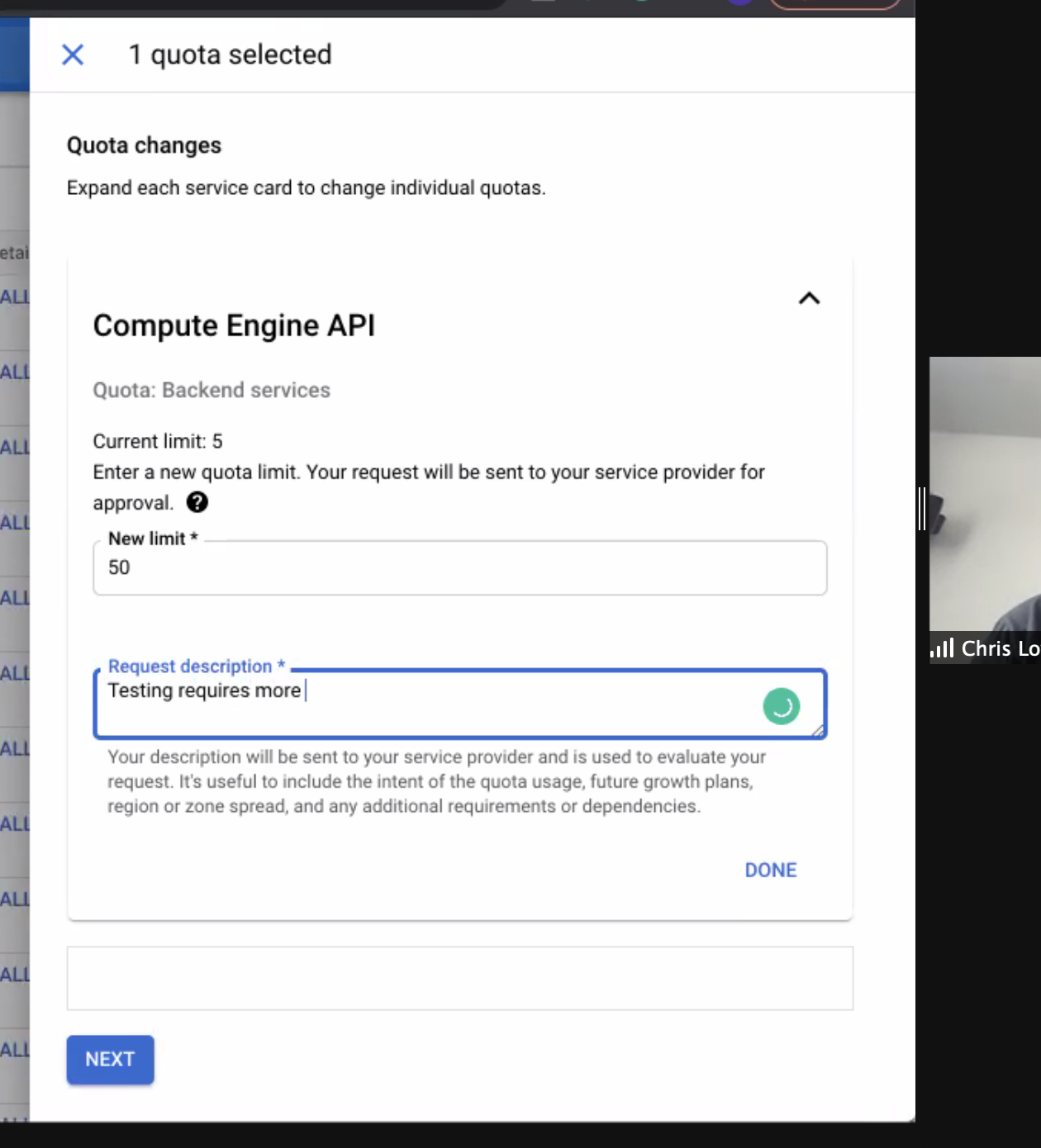
Bucket region or name for backups is misconfigured
Among the operators installed by K8ssandra is Medusa, which provides backup and restore for Cassandra data.
If the storage object’s name or region used by an Amazon S3 bucket does not match the values expected by Medusa, an error is written to the Medusa section of the logs. Example:
kubectl logs demo-dc1-default-sts-0 -c medusa
.
.
.
File "/usr/local/lib/python3.6/dist-packages/libcloud/storage/drivers/s3.py", line 143, in parse_error driver=S3StorageDriver)
libcloud.common.types.LibcloudError: <LibcloudError in <class 'libcloud.storage.drivers.s3.S3StorageDriver'>
'This bucket is located in a different region. Please use the correct driver. Bucket region "us-east-2", used region "us-east-1".'>
As a result of the region mismatch, the Medusa container within the <cluster-name>-dc1-default-sts-0 pod fails to start. While other pods launched by the K8ssandra install may start successfully, the <cluster-name>-dc1-default-sts-0 pod will not due to the Medusa error.
Separately in Amazon AWS, confirm that you know the correct region and name to use for your bucket. Example:

Declare the appropriate name and region in a values YAML. For example, create a file named my-backup-restore-values.yaml. Notice below the storage_properties setting for the region us-east-1, which matches the region configured and shown in the Amazon S3 user interface:
size: 3
backupRestore:
medusa:
enabled: true
bucketName: jsmart-k8ssandra-bucket2
bucketSecret: medusa-bucket-key
storage: s3
storage_properties:
region: us-east-1
Also make sure the bucketName matches: jsmart-k8ssandra-bucket2, in this example.
For example, relreferring again to the S3 UI, confirm the bucket name:
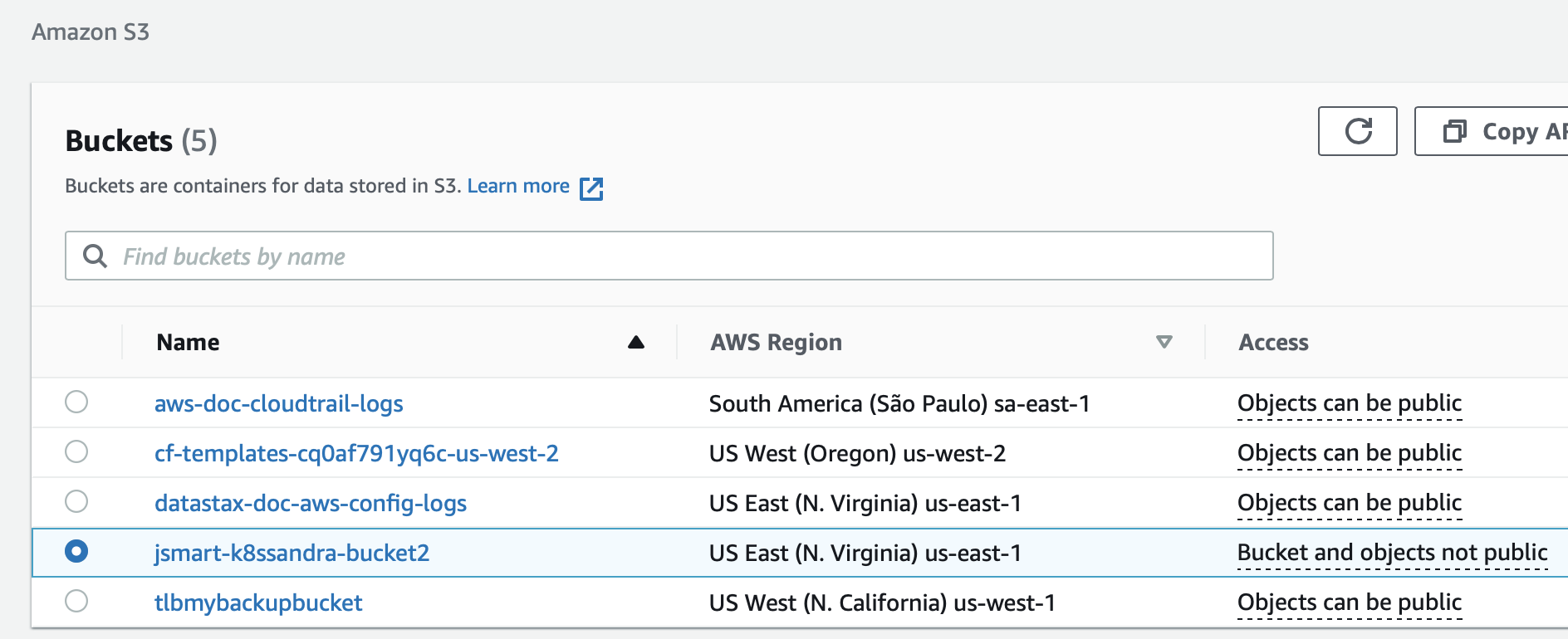
Then for a new or existing K8ssandra installation, reference the values file.
New install:
helm install demo k8ssandra/k8ssandra -f my-backup-restore-values.yaml
Upgrade:
helm upgrade demo k8ssandra/k8ssandra -f my-backup-restore-values.yaml
Tip
If you’re using Google Cloud Storage for your backups, you do not need to include the region setting in a values YAML.Incorrect credentials are configured for backups
If the Medusa log reports an authentication error, check that you provided the correct credentials. For example, with Amazon S3 buckets, check the credentials in the configured aws_access_key_id and aws_secret_access_key settings.
For example, my-medusa-bucket-key.yaml contains:
apiVersion: v1
kind: Secret
metadata:
name: medusa-bucket-key
type: Opaque
stringData:
# Note that this currently has to be set to medusa_s3_credentials!
medusa_s3_credentials: |-
[default]
aws_access_key_id = FakeValues99ESPW3ALMEZ6U
aws_secret_access_key = FakeValues99cl9bqJFVA3iFUm+yqVe08HxhXFE/ilK
If your IT group manages S3 credentials, contact IT to get the correct values.
Before installing or upgrading K8ssandra, and before starting a backup, apply the Medusa bucket values to your Kubernetes environment. Example:
kubectl apply -f my-medusa-bucket-key.yaml
Output:
secret/medusa-bucket-key configured
Collect useful information
Suppose you have an error after editing a K8ssandra configuration, or you want to inspect some things as you learn. There are some useful commands that come in handy when needing to dig a bit deeper. The following examples assume you are using a k8ssandra namespace, but this can be adjusted as needed.
Issue the following kubectl command to view the Management-api logs. Replace cassandra-pod with an actual pod instance name:
kubectl logs *cassandra-pod* -c cassandra -n k8ssandra
Issue the following kubectl command to view the Cassandra logs. Replace cassandra-pod with an actual pod instance name:
kubectl logs *cassandra-pod* -c server-system-logger -n k8ssandra
Issue the following kubectl command to view Medusa logs. Replace cassandra-pod with an actual pod instance name:
kubectl logs *cassandra-pod* -c medusa -n k8ssandra
Issue the following kubectl command to describe the CassandraDatacenter resource. This provides a wealth of information about the resource, which includes aged events that assist when trying to troubleshoot an issue:
kubectl describe cassandradatacenter/dc1 -n k8ssandra
Gather container specific information for a pod.
First, list out the pods scoped to the K8ssandra namespace and instance with a target release:
kubectl get pods -l app.kubernetes.io/instance=*release-name* -n k8ssandra
Note
If you don’t know the release name, look it up with:
helm list -n k8ssandra
Next, targeting a specific pod, filter out container specific information. Replace the name of the pod with the pod of interest:
kubectl describe pod/*pod-name* -n k8ssandra | grep container -C 3
A slight variation: list out pods having the label for a cassandra cluster:
kubectl get pods -l cassandra.datastax.com/cluster=*release-name* -n k8ssandra
Now, using a pod-name returned, describe all the details:
kubectl describe pod/*pod-name* -n k8ssandra
Next steps
- Explore other K8ssandra Operator tasks.
- See the Reference topics for information about K8ssandra Operator Custom Resource Definitions (CRDs) and the single K8ssandra Operator Helm chart.
Feedback
Was this page helpful?
Glad to hear it! Please tell us how we can improve.
Sorry to hear that. Please tell us how we can improve.